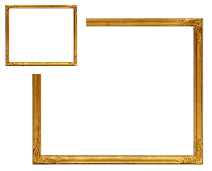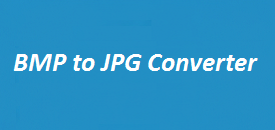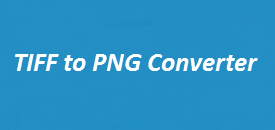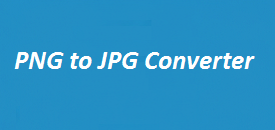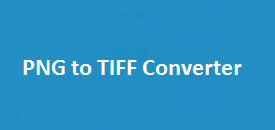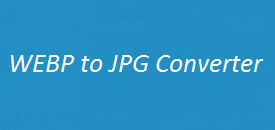The Ultimate SVG to PNG Converter: Fast and Free File Conversion!
No file selected.
SVG files are great for clean, scalable graphics, but they don’t always work on every platform. That’s why converting them to PNG makes sense — it’s a more widely supported format and still keeps things sharp. The SVG to PNG Converter on ImageResizer.uk makes this easy. It keeps transparency, the quality stays solid, and you can resize your image too. Whether it’s for a website, blog, or social media post, it gets the job done without any extra steps. Simple and fast.
Features
| Feature | Description |
|---|---|
| Fast Conversion | Converts your SVG files to PNG in seconds, without messing up the quality. |
| Maintains Transparency | Need a clear background? No problem — it keeps the transparency intact. |
| High-Quality Output | You get crisp, high-quality PNGs that work great for both screen and print. |
| Resize Options | Easily change the width and height to fit your needs — no extra tools needed. |
| Supports Multiple Formats | Want other formats? You can also convert to JPG, BMP, TIFF, and more. |
| No Watermarks | What you convert is what you get — clean, professional images with no watermarks. |
| Easy to Use | Just upload your file, hit convert, and you’re done. No fuss, no confusion. |
How to Resize an Image Using SVG to PNG Converter
If you’re getting images ready for a website, presentation, or print — resizing is a must. With ImageResizer.uk, it’s quick and straightforward to resize your SVG before turning it into a PNG.
Here’s how to do it:
-
Upload Your SVG – Hit the Upload File button and pick your SVG image.
-
Set Your Size – Type in the width and height you want (in pixels). Leave it blank if you want to keep the original size.
-
Pick PNG Format – Choose PNG for a clean, transparent image.
-
Click ‘Convert Now’ – The tool resizes and converts your image instantly.
-
Download – Save your new PNG to your device — done and dusted.
Why Convert SVG to PNG?
-
Works Everywhere
PNG is supported by all browsers and devices, so it’s perfect for logos, icons, and anything you want showing up properly online. -
Sharp, High-Quality Images
Some apps mess up SVGs or don’t render them right. PNG keeps your graphics looking clean and sharp no matter where they’re used. -
Keeps Transparency
Need a clear background? PNG handles transparency well — great for logos, overlays, or watermarks. -
Better for Social Media & Print
Most social platforms don’t accept SVGs. Converting to PNG means your image will upload just fine to places like Instagram, Facebook, and Twitter. -
Easier to Edit
Once it’s a PNG, you can open it in pretty much any editor — Photoshop, Canva, GIMP — and tweak it however you like.
FAQs About SVG to PNG Converter & Image Resizing
1. Can I resize my SVG before converting to PNG?
Absolutely! You can enter custom dimensions before converting your file.
2. Will the PNG file lose quality after conversion?
No, the converter ensures high-quality PNG output with sharp details.
3. Can I convert multiple SVG files at once?
Currently, the tool supports one file at a time for optimal performance, but batch conversion is coming soon!
4. Does PNG support animation like SVG?
No, PNG files are static images. If you need animation, consider converting SVG to GIF instead.
Final Thoughts
If you need to convert SVG to PNG without wasting time, ImageResizer.uk is solid. It’s quick, keeps the image clean, and works. Doesn’t matter if you’re a designer or just fixing one file — it gets it done without any hassle.