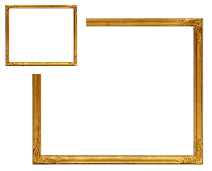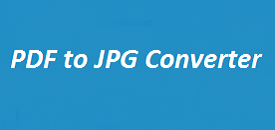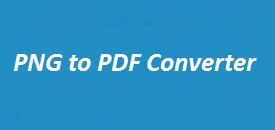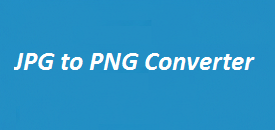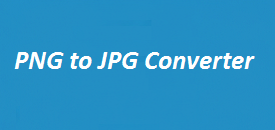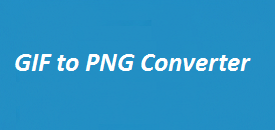When it comes to printing, design work, or saving images for later, quality matters, if you want a format that keeps every detail sharp, converting PNG to TIFF is the right move. This PNG to TIFF Converter makes the job easy—no stress, no steps you don’t need. It preserves aspects like transparency and color just as they are. You can also resize your image on the spot, whether you’re using it for the web or a big, high-quality print.
No file selected.
Features
| Feature | Details |
|---|---|
| Lossless Conversion | Ensures high-quality TIFF output without any loss of image data. |
| Transparency Support | Retains PNG transparency when converted to TIFF format. |
| Multiple TIFF Formats | Supports different compression methods like LZW, PackBits, and Uncompressed. |
| Batch Processing | Convert multiple PNG images to TIFF at once. |
| Resizing Options | Adjust width and height while maintaining aspect ratio. |
| Cross-Platform Compatibility | Works on Windows, Mac, and online browsers. |
| Fast Conversion Speed | Optimized algorithms ensure quick processing of files. |
| Free to Use | No software installation required; available directly on imageresizer.uk. |
Why Choose TIFF Over PNG?
PNG is fine for web use, but if you’re working on something serious, go with TIFF.
- Better for Printing – TIFF keeps the image sharp and clean, perfect for print.
- No Quality Loss – You can compress it and still keep all the detail.
- Layer Support – Handy for designers and photographers who work with layers.
- More Color – TIFF handles more color, so your images look better.
If you want top quality with nothing lost, converting PNG to TIFF is the smart move.
How to Resize an Image While Converting PNG to TIFF
Resizing your image before converting it helps make sure it fits exactly where you need it—whether it’s for print, web, or anything else.
Step 1: Upload Your PNG File
- Go to imageresizer.uk and select the PNG to TIFF converter.
- Click on Upload File to choose your PNG image.
Step 2: Set Image Dimensions
- Enter the desired width and height in pixels.
- Choose Maintain Aspect Ratio if you want to keep the original proportions.
- If resizing is not required, leave the fields blank.
Step 3: Select Output Format & Compression
- Choose TIFF as the output format.
- Select compression type (LZW, PackBits, or Uncompressed).
Step 4: Convert & Download
- Click Convert Now and wait for the process to complete.
- Download the converted TIFF file to your device.
This method ensures that your TIFF file has the exact dimensions required while maintaining the highest image quality.
Common Uses for TIFF Files
TIFF is used in a lot of places where image quality matters.
-
Printing & Publishing – Great for sharp, high-res images in magazines, books, and other print stuff.
-
Medical Imaging – Used for storing scans without losing any detail.
-
Photography & Design – Perfect for editing, saving, and archiving your best work.
-
Maps & Satellite Images – Often used in mapping and aerial photography because of the high detail.
Frequently Asked Questions
1. Is TIFF better than PNG?
Yes. TIFF has better color, keeps full quality, and supports layers. It’s the go-to for pro work.
2. Does converting PNG to TIFF lose quality?
No. TIFF doesn’t lose quality — your image stays exactly the same.
3. Can I resize an image while converting to TIFF?
Yes. Just enter the size you want on imageresizer.uk before converting.
4. Does TIFF support transparency like PNG?
Yes, it can. But not all programs show that transparency properly.
5. Can I convert multiple PNG files to TIFF at once?
Yes. You can convert a bunch of PNGs together in one go.
Final Thoughts
The PNG to TIFF Converter is a valuable tool for anyone looking to preserve image quality while converting and resizing files. Whether you need high-resolution images for printing, professional photography, or digital archives, this converter provides the best results. On imageresizer.uk try it out for free!