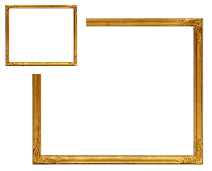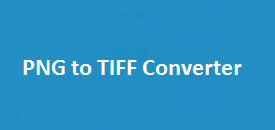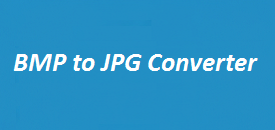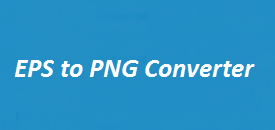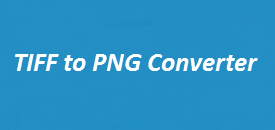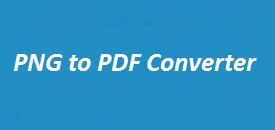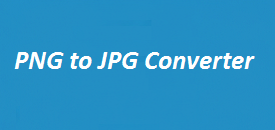The Ultimate GIF to PNG Converter: Fast and Free File Conversion!
No file selected.
The GIF to PNG Converter on ImageResizer.uk is a user-friendly tool designed to help you seamlessly convert GIF images to high-quality PNG files. Whether you’re optimizing images for websites, presentations, or creative projects, this converter offers precision and ease.
Why Convert GIF to PNG?
If you’re working with a still image, converting from GIF to PNG can be a smart move. Here’s why:
- Clearer Images
- PNG images look sharper and hold more color — great when you want your image to stand out.
- Supports Transparent Backgrounds
- Need your image without a background? PNG handles that with no problem.
- Smaller Size for One Image
- If your GIF isn’t animated, saving it as a PNG can actually reduce the file size.
- Works Anywhere
- PNG files open easily on almost every device, browser, or app — no extra steps needed.
Key Features
Our tool is designed to ensure a smooth user experience while maintaining the highest output quality. Here’s what sets it apart:
| Feature | Benefit |
|---|---|
| Multiple File Formats | Not just PNG — you can also convert to JPEG, TIFF, and more. |
| Custom Dimensions | Need a specific size? Just enter the width and height you want, and we’ll handle the rest. |
| Batch Conversion | Got a bunch of GIFs? Convert them all at once to save time. |
| Preview Option | Check how your image looks before saving — no surprises. |
| High-Speed Processing | Even large files are processed quickly, without losing quality. |
| Free to Use | No sign-ups, no watermarks, no hidden costs — just free and easy converting. |
How to Use the GIF to PNG Converter
Converting GIF files to PNG is simple with ImageResizer.uk. Follow these steps to get started:
- Upload Your GIF File
- Click the “Upload File” button and select your GIF image from your device.
- Set Custom Dimensions (Optional)
- Adjust the width and height to resize the image as needed.
- Choose PNG as the Output Format
- From the dropdown menu, select “PNG” as your preferred output format.
- Preview Your Image
- A quick preview of your PNG image will be displayed after conversion.
- Download Your PNG
- Click the “Download” button to save your converted image to your device.
Advantages of the GIF to PNG Converter
Comparison: GIF vs. PNG
| Aspect | GIF | PNG |
|---|---|---|
| Quality | Limited to 256 colors | Supports millions of colors |
| Transparency | Partial transparency (binary) | Full transparency (alpha channel) |
| Animation | Supports animation | Not supported |
| File Size | Larger for still images | Smaller with lossless compression |
Common Use Cases
- E-commerce Websites: Convert GIF logos to PNGs for clean and transparent images.
- Graphic Design: PNGs are preferred for overlays, logos, and artwork requiring transparency.
- Social Media: Optimize GIFs into PNGs for platforms that do not support animations.
FAQs About GIF to PNG Conversion
1. Will the image lose quality after converting?
Nope. PNG keeps the original quality of your image — nothing gets lost in the process.
2. Can I convert animated GIFs?
This tool takes the first frame of an animated GIF and turns it into a PNG. If you want every frame, you’ll need to split the GIF using another tool first.
3. Is there a size limit for files?
Large GIFs are supported, but if the file is really big, it might take a little longer to convert.
4. Can I convert more than one GIF at a time?
Yes! You can upload multiple GIFs and convert them all in one go — no need to do them one by one.
5. Do I have to pay for this?
Nope. The converter is completely free — no hidden costs, no sign-ups, and no watermarks.