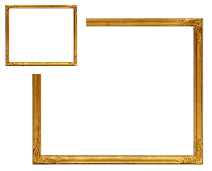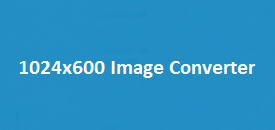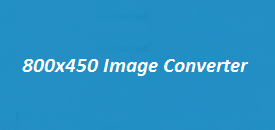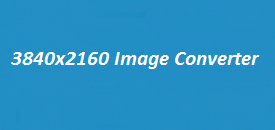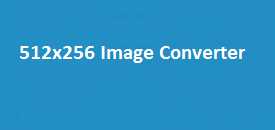When you need to resize your images precisely to 240×240 pixels without compromising on clarity or compatibility, a lightweight and efficient image resizer is the way to go. Whether you’re creating a profile picture, an app icon, or a thumbnail, the 240×240 dimension fits perfectly in many standard image display areas. This easy-to-use image resizer makes the process fast and frustration-free, no technical knowledge required.
Here’s the Image Resizer you can try below:
240×240 Image Resizer Tool Overview
| Feature | Details |
|---|---|
| Target Size | 240×240 pixels |
| Supported Formats | PNG, JPEG, WebP, BMP, GIF, TIFF, SVG, ICO, HEIC, AVIF |
| File Type Input | All common image types (JPG, PNG, etc.) |
| Output Quality | High, with format-specific compression |
| Interface Type | Simple HTML-based (No login required) |
| Mobile Friendly | Yes |
| Instant Download | Yes, with one click |
| Privacy Friendly | 100% client-side processing |
Why Resize Images to 240×240?
240×240 is one of the most useful image dimensions for compact visual spaces. Whether you’re updating your avatar, working on a website favicon, or submitting an app icon for a digital store, this square dimension keeps everything proportional and neat. This tool ensures that you don’t just crop your image to a square—you properly resize it while maintaining the aspect ratio if desired.
Key Benefits of Using This 240×240 Image Resizer
- Supports 10+ Formats
Resize your image and export it in formats like PNG, JPEG, WebP, or even modern ones like AVIF and HEIC. - Fully Browser-Based
No need to install software or upload images to a server. It works directly in your browser for fast and private editing. - Pixel-Perfect Output
The canvas resizes to 240×240 pixels with your chosen format and lets you preview before downloading. - Mobile & Desktop Friendly
Whether you’re using a phone or desktop, the interface adjusts perfectly for smooth access on all devices. - Instant Download Button
Once resized, simply click the download button and your new image is ready—no redirects, no waiting.
How to Resize an Image to 240×240
Here’s a quick step-by-step to get your image resized:
- Upload Your Image
Click on the file input and select an image from your device. - Preview on Canvas
Once uploaded, your image appears on a canvas for live preview. - Set Width and Height
Default values are set to 240 x 240. You can adjust them if needed. - Choose Format
Select your desired output format—PNG, JPEG, WebP, etc. - Click Resize Image
Your image will automatically be adjusted to 240×240 pixels. - Download Your Image
Click the download button and your resized image is saved to your device instantly.
When Should You Use 240×240?
| Use Case | Why It Works Well |
|---|---|
| Profile Pictures | Square format fits perfectly |
| Thumbnails | Keeps a consistent layout |
| App Icons | Meets many design requirements |
| Messenger/Forum Avatars | Crisp and balanced appearance |
| eCommerce Product Images | Ideal for grid-based displays |
FAQs About the 240×240 Image Resizer
Can I resize multiple images at once?
This tool currently supports one image at a time to ensure high-quality output and browser performance.
Is my image uploaded to a server?
No. Everything happens within your browser. Your image is never uploaded or stored externally.
What’s the best format for social media?
JPEG or PNG works best for social platforms like Facebook, Instagram, and Twitter.
Can I use this on mobile?
Yes. The tool is responsive and works perfectly on smartphones and tablets.
Does resizing affect image quality?
Not significantly. The resizer maintains quality by using high-resolution canvas rendering.
Can I use it offline?
You need an internet connection to load the tool, but once loaded, it works entirely in the browser.
Is there a file size limit?
Most images under 10MB work without issues. For best performance, keep your images reasonably sized.
Final Thoughts
This 240×240 Image Resizer offers an ideal solution for users who need precision, simplicity, and privacy. Whether you’re working on icons, avatars, or social media posts, it gets the job done quickly and efficiently. Try it directly at ImageResizer.uk and experience hassle-free image resizing with just a few clicks.