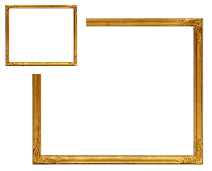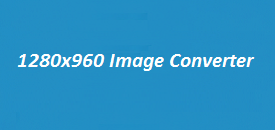Sometimes you need to resize an image quickly—whether it’s for a website, a profile picture, or a design project. The 256×128 Image Converter at ImageResizer.uk makes that super easy. It’s simple to use, works fast, and keeps your image looking great. You don’t need any design skills or fancy software—upload your image, set the size, and download the result. Whether you’re a beginner or someone who edits images often, this tool helps get the job done without any fuss. In this guide, we’ll show you what it does and how to use it step by step.
Image Resizer
Select an image to resize and view its current dimensions.
256×128 Image Converter: Features and Specifications
| Feature | Details |
|---|---|
| Image Formats | Supports PNG, JPG, JPEG, and BMP |
| Output Size | 256×128 pixels |
| Upload Limit | Up to 5MB per image |
| Processing Speed | Instant resizing |
| User-Friendly | One-click upload and resize |
| Quality Retention | Maintains clarity and sharpness |
| Device Compatibility | Works on PC, Mac, Mobile |
| No Installation Required | 100% online |
| Download Format | PNG output |
Why Use the 256×128 Image Converter?
Need to resize an image without dealing with complicated software? The 256×128 Image Converter from ImageResizer.uk is your go-to tool. It’s fast, easy to use, and doesn’t require any design experience.
Fast and Easy:
You don’t need Photoshop or any fancy programs. Just upload your image, let the tool do its job, and download it—done in seconds!
Keeps Your Image Clear:
Worried about losing quality? This tool makes sure your image stays sharp and crisp, even after resizing.
Made for Specific Uses:
Whether you’re working on a website thumbnail, a profile avatar, a social media post, or even pixel art for a game, this tool gives you precise results with fixed dimensions.
No Account Needed:
You can use the converter right away—no sign-up, no login, just a few clicks.
How to Resize an Image Using the 256×128 Converter
Step 1: Upload Your Image
- Click on the Upload Image button.
- Choose an image file from your device.
- The tool supports multiple file formats including PNG, JPG, and BMP.
Step 2: Adjust Image Dimensions
- By default, the converter sets the width to 256 pixels and height to 128 pixels.
- If necessary, manually enter custom dimensions while keeping the aspect ratio in mind.
Step 3: Resize and Preview
- Click on the Resize Image button.
- The resized image appears instantly with updated dimensions.
Step 4: Download Your Resized Image
- Click the Download Image button to save the resized file.
- The image is saved in PNG format for maximum quality.
Pros and Cons of the 256×128 Image Converter
| Pros | Cons |
| Fast and easy to use | Limited to 256×128 pixels |
| No installation required | Only supports PNG downloads |
| Maintains image quality | Cannot handle bulk resizing |
| Works on any device | Max upload size is 5MB |
Frequently Asked Questions (FAQs)
1. Is this tool completely free to use?
Yes, the 256×128 Image Converter is completely free, with no hidden charges or subscriptions.
2. Can I resize multiple images at once?
Currently, the tool only supports single-image resizing. If you need bulk conversion, you may need alternative solutions.
3. Will the resized image lose quality?
No, the converter is designed to maintain high image quality even after resizing.
4. What image formats does it support?
You can upload PNG, JPG, JPEG, and BMP files, but the output will be in PNG format.
5. Can I use this tool on my phone?
Yes, the 256×128 Image Converter works seamlessly on mobile devices and desktops without requiring installation.
Final Verdict
The 256×128 Image Converter at ImageResizer.uk is a simple, no-hassle tool that gets the job done fast. Just upload your image, and in a few clicks, you’ve got the exact size you need—no design skills required. It’s perfect for thumbnails, icons, or any small project where size matters. The quality stays sharp, and the process is smooth from start to finish. If you want an easy, reliable way to resize images, this tool is definitely worth a try.