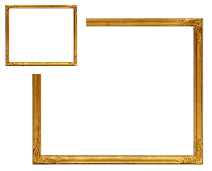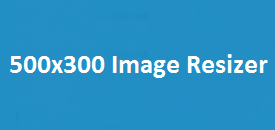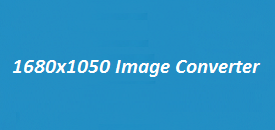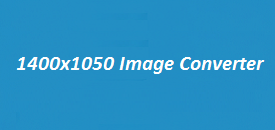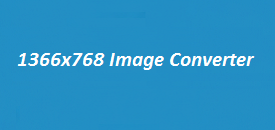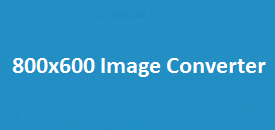Resizing images is a common task that many of us need to perform, whether for a profile picture, app icon, website, or social media post. The 256×256 Image Converter makes this task simple and stress-free. It’s built to quickly resize any image to a neat 256×256 pixels, perfect for standard use across digital platforms. No design skills needed—just upload your image, and the tool does the rest. It’s fast, easy to use, and saves you time. Whether you’re working on a personal project or managing digital content, this handy tool helps you get perfectly sized images in just a few clicks.
Image Resizer
Select an image to resize and view its current dimensions.
The 256×256 Image Converter is a straightforward and user-friendly tool that allows you to upload, resize, and download images in seconds. It supports various image formats, including PNG, JPEG, and GIF, and provides an easy-to-navigate interface for resizing your images to the specified dimensions (256×256). If you’re looking to resize an image for profile pictures, icons, or thumbnails, this tool offers the perfect solution.
Here’s a quick breakdown of the steps involved:
| Step | Action |
|---|---|
| Step 1 | Upload your image |
| Step 2 | Adjust the dimensions to 256×256 (default or custom) |
| Step 3 | Click on the Resize Image button |
| Step 4 | Download the resized image when done |
Key Features of the 256×256 Image Converter
Need to resize an image quickly and easily? The 256×256 Image Converter is the perfect tool for the job. Whether you’re creating a profile picture, a thumbnail, or an app icon, this tool gets it done in seconds—no design experience or fancy software needed.
Why You’ll Like Using It
1. It’s Really Simple
No complicated tools, no learning curve—just a clean, simple process. Upload your image, click to resize, and download it in seconds. Even if it’s your first time, you’ll have no trouble at all.
2. It Handles All the Common Formats
Whether your picture is a JPEG, PNG, or GIF, this tool can handle it without a problem. You don’t need to worry about changing the file type first.
3. You’re in Control of the Size
While the tool is built for 256×256 images, you’re not stuck with that. You can easily enter your own width and height if you need a custom size.
4. No App to Install
Everything happens in your browser. No downloads, no installations—just visit the page and you’re ready to go.
5. Keeps Your Image Looking Good
Even after resizing, your image stays sharp and clear. Unless you shrink it a lot, you won’t notice any quality drop.
6. Instant Download
As soon as the resizing is done, a download button appears. One click, and your image is ready to use.
How to Use It
- Upload Your Image
- Click the button to upload from your device.
- Set the Size
- Leave it at 256×256 or enter a custom size.
- Click Resize
- Let the tool do the work.
- Download Your Image
- Once it’s done, click to download. That’s it!
Why Use This Tool?
- It’s easy for everyone, even if you’re not tech-savvy.
- You don’t need to install any software—just go online and use it.
- It’s perfect for all sorts of images, from social media to apps to websites.
FAQs
What files can I use?
You can upload JPEG, PNG, or GIF files.
Can I change the size manually?
Yes! You can type in any width and height you need.
Will I be able to download the image?
Of course. Once resized, just hit the download button.
Can I resize multiple images?
Yes, there’s no limit. Upload and resize as many as you need.
Is it good for profile pictures?
Definitely. 256×256 is a great size for social media or forum avatars.
Will resizing affect quality?
The tool keeps your images clear, though very large files may lose a bit of sharpness when shrunk a lot.
Conclusion
The 256×256 Image Converter is an essential tool for anyone needing a simple, fast, and efficient way to resize images. Whether you’re an individual looking to resize your profile picture, a developer optimizing images for a website, or someone managing digital content, this tool offers everything you need. With its user-friendly interface, multiple format support, and high-quality output, resizing images has never been easier.
For more information on resizing images and additional tools, visit Image Resizer.