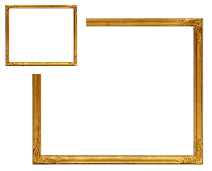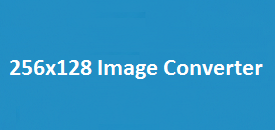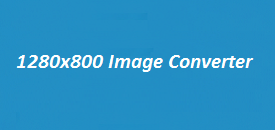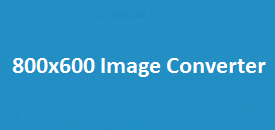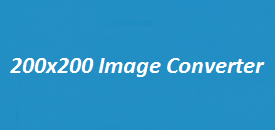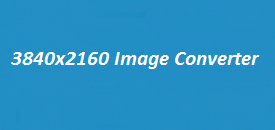Resizing images doesn’t have to be complicated. Whether you’re sharing a photo online, adding visuals to a presentation, or updating a website, having the right image size matters. That’s where the 1920×1080 Image Converter comes in. It’s a quick and easy tool that helps you resize your images to the popular full HD format—without losing quality. Perfect for designers, photographers, or anyone who just wants clean, sharp images, this tool makes the process simple. In this guide, we’ll walk you through how it works, what makes it useful, and answer some common questions along the way.
Image Resizer
Select an image to resize and view its current dimensions.
1920×1080 Image Converter Features
| Feature | Description |
|---|---|
| Easy Upload | Drag and drop images or upload from your device. |
| Custom Resizing | Adjust width and height manually for perfect dimensions. |
| Instant Preview | View real-time changes before downloading. |
| High-Quality Output | Maintains image clarity while resizing. |
| Supports Multiple Formats | Works with JPG, PNG, GIF, and BMP files. |
| Fast Processing | Converts images quickly without delays. |
| Download Option | Save the resized image instantly in PNG format. |
How to Resize an Image to 1920×1080 Pixels
Using the 1920×1080 Image Converter is straightforward. Follow these steps to resize your images effortlessly:
Step 1: Upload Your Image
- Click the Upload Image button and select the file from your device.
- The tool supports JPG, PNG, GIF, and BMP formats.
- The selected image will display in its original dimensions.
Step 2: Adjust Dimensions
- Enter the desired width (1920px) and height (1080px) in the input fields.
- Maintain the aspect ratio for a proportional resize or adjust freely.
- Instantly preview the changes on-screen.
Step 3: Resize the Image
- Click the Resize Image button.
- The converter processes the image while maintaining optimal quality.
- Adjust if needed before proceeding.
Step 4: Download the Resized Image
- Once satisfied, click Download to save your resized image.
- The tool automatically saves it in PNG format for high quality.
Why Use a 1920×1080 Image Converter?
1. Optimized for Web and Social Media
Many platforms require specific image dimensions for better display. A 1920×1080 resolution is perfect for HD videos, social media posts, and website graphics.
2. No Quality Loss
Unlike manual resizing in basic editors, this tool ensures sharp, high-resolution output without pixelation.
3. Fast and Efficient
No need to install heavy software—resize your images online in just a few seconds.
4. User-Friendly Interface
With simple drag-and-drop functionality, even beginners can use it without technical knowledge.
Frequently Asked Questions (FAQs)
What’s the best resolution for HD images?
If you’re aiming for sharp, high-quality visuals on HD screens, 1920×1080 is the way to go. It’s the standard for Full HD and works great for most modern displays.
2. Can I resize my image without cropping it?
Absolutely! This tool lets you enter custom dimensions so you can resize your image while keeping the whole picture intact—no unwanted cropping.
3. Will resizing lower the image quality?
Not with this tool. It’s built with smart technology that keeps your images looking clear and crisp, even after resizing.
4. What file types can I use?
You can upload and convert common image formats like JPG, PNG, GIF, and BMP. So whether it’s a photo or a graphic, you’re covered.
5. Can I resize more than one image at a time?
Right now, it handles one image at a time. But batch resizing is something that might be added in future updates, so stay tuned!
Final Thoughts
The 1920×1080 Image Converter is an essential tool for anyone needing quick and high-quality image resizing. Whether you’re preparing images for a website, social media, or presentations, this tool delivers effortless resizing with zero quality loss. Try it today at Imageresizer.uk and optimize your images like a pro!