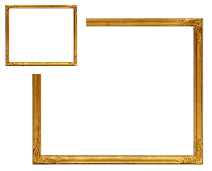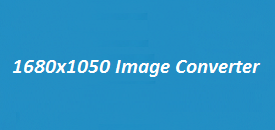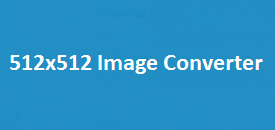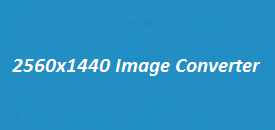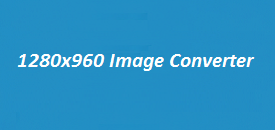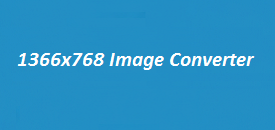Resizing images to fit your needs shouldn’t be complicated, and that’s exactly where our 960×540 Image Resizer steps in. Whether you’re editing visuals for your website, optimizing content for social media, or compressing graphics for presentations, this tool brings a smooth, efficient resizing experience right to your browser. With flexible format options and an intuitive layout, it’s built to handle a variety of image types quickly and accurately. Below the resizer, you’ll find an in-depth look at how everything works, along with tips and answers to frequently asked questions to help you get the most out of it.
Key Features of the 960×540 Image Resizer
| Feature | Description |
|---|---|
| Default Size | 960 pixels (width) × 540 pixels (height) |
| Supported Formats | PNG, JPEG, WEBP, BMP, GIF, TIFF, SVG, ICO, HEIC, AVIF |
| Upload Method | File upload (from your device) |
| Download Option | One-click download in the selected format |
| Interface | Simple drag-and-drop with adjustable width and height |
| Compatibility | Works on all modern browsers and operating systems |
| Preview | Real-time canvas preview after image selection |
| No Upload to Server | Image processing is handled directly in your browser |
| Security | No image data is stored or transmitted, ensuring full privacy |
How to Use the 960×540 Image Resizer
Using this tool is incredibly easy, even for beginners. Here’s a step-by-step walkthrough:
- Select Your Image Upload any image from your device using the file input box. Accepted file types include JPG, PNG, WEBP, GIF, and more.
- Adjust Image Dimensions The default width is set to 960 and height to 540, but you can enter your own values to suit your project. Keep proportions in mind to avoid distortion.
- Pick Your Forma Choose how you want your new image saved—PNG for transparency, WEBP for smaller file size, JPG for simplicity.
- Click Resize Press the “Resize Image” button. Your resized image will appear right below, ready to preview.
- Download Click “Download Resized Image” and save your file. No logins, no waiting—just one click and done.
Why 960×540?
This size hits the sweet spot: it’s light enough for fast loading and fits perfectly in modern 16:9 layouts. Ideal for YouTube thumbnails, website images, and social media graphics.
Fast, Clean, and Easy
No downloads or software needed. It all works right in your browser, quickly and securely. It looks great on desktop or mobile and gives you clean results every time—perfect for everything from screenshots to profile pictures.
Frequently Asked Questions (FAQs)
Can I upload large images?
Yes, the tool can handle large files, but performance may vary based on your browser and device memory. If your browser slows down, try resizing in smaller batches.
Does this tool compress the image?
It doesn’t compress images by default, but certain formats like WEBP and JPEG are inherently more compressed. You can always choose a format that balances quality and file size.
Is my image uploaded to your server?
No. All image processing is done in your browser. Your files stay on your device, and nothing is sent or stored remotely.
What formats are best for web use?
WEBP and JPEG are most optimized for the web. PNG is great if you need transparency, while SVG is ideal for vector-based graphics.
Can I change only width or height?
Currently, the resizer works best when both dimensions are set. If you only change one, be sure the new size maintains the image’s original aspect ratio to avoid distortion.
Does it work on mobile devices?
Yes, the tool is fully responsive and works across smartphones and tablets. It’s best used in landscape mode for easier input handling.
What if I want to resize to a different size like 1080×720?
Just change the width and height fields before clicking “Resize Image.” You’re not limited to 960×540.
The 960×540 Image Resizer at ImageResizer.uk is perfect for anyone looking to reduce image size quickly and safely. Whether you’re prepping photos for a blog, editing marketing materials, or just trimming down high-res wallpapers, this resizer gives you total control without needing advanced software. Try it out and experience how easy image resizing can be.