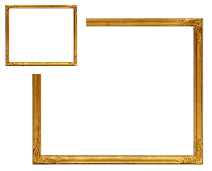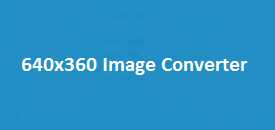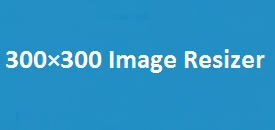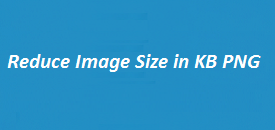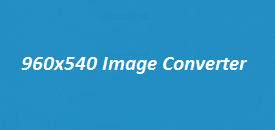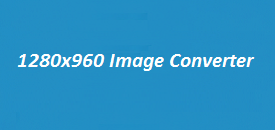Resizing images can be a pain, especially when tools are confusing or full of steps you don’t need. That’s why we made the 720×480 Image Resizer simple and straight to the point. No downloads. No sign-ups. No tech headaches. Just upload your image, let the tool do its thing, and download the resized version in seconds. Whether you’re fixing up a YouTube thumbnail, prepping pictures for a website, or just saving space, this tool gets it done quickly and easily. It’s made for real people who want real results, no fuss, no fluff, just easy image resizing.
Key Features of the 720×480 Image Resizer
| Feature | Description |
|---|---|
| Resolution Support | Easily resizes images to 720×480 pixels – great for thumbnails and previews |
| File Upload | Drag-and-drop or select any image from your device |
| Format Options | PNG, JPEG, WEBP, BMP, GIF, TIFF, SVG, ICO, HEIC, AVIF |
| Live Preview | Preview the uploaded image directly on canvas before resizing |
| No Watermarks | Your image remains clean – no logos or branding added |
| Instant Download | One-click download of resized image |
| Mobile Friendly | Works perfectly on both desktop and mobile browsers |
| Free to Use | 100% free with no login or email needed |
How to Resize Your Image to 720×480 with This Tool
Resizing an image doesn’t need to be confusing, and with this tool, it’s super simple. Just follow these easy steps to get your image resized to 720×480 in no time.
1. Upload Your Image
Click the upload button or drag your image into the box. That’s it! No sign-up, no fuss.
2. See a Quick Preview
Your image will pop up right away, so you can check how it looks before making any changes.
3. Set the Size
The tool already fills in the 720×480 dimensions for you, but you can tweak them if needed.
4. Pick a Format
Choose the format that fits your needs—JPEG for smaller file sizes, PNG if you want a transparent background, or WebP for modern web use.
5. Click to Resize
Hit the “Resize Image” button, and your image updates instantly. No waiting around.
6. Download and Done
Click “Download Resized Image” and it’s yours—ready to use, share, or upload.
Why 720×480 Works So Well
This size is perfect for the web. It gives you clear visuals without taking up too much space. It’s great for YouTube thumbnails, blog posts, slideshows, and quick-loading galleries.
Supported Formats Explained
Each format serves different purposes. Here’s a quick overview to help you pick the best one:
| Format | Best For |
|---|---|
| PNG | High-quality images with transparency |
| JPEG | Small file size, good for photos |
| WEBP | Best for websites, modern format |
| BMP | Uncompressed images, older systems |
| GIF | Basic animations or low-res web use |
| TIFF | High-quality archival prints |
| SVG | Vector graphics for web/app use |
| ICO | Icons for software and websites |
| HEIC | Apple devices and modern phones |
| AVIF | Next-gen image compression for web |
FAQs about the 720×480 Image Resizer
Can I resize images on my phone?
Yes! This tool works perfectly on smartphones and tablets. Just upload an image directly from your gallery or camera roll.
Does the image lose quality after resizing?
The tool uses canvas-based resizing that retains sharpness for web formats. Choosing a format like PNG or WebP helps maintain higher quality.
Is there a limit on image size or file type?
You can upload most common image files, and there’s generous support for larger images, though speed may vary depending on your device.
Do I need to install anything?
No installations needed. Everything runs directly in your browser.
Can I resize to dimensions other than 720×480?
Absolutely. The tool lets you input any custom width and height values as per your requirement.
With this tool on imageresizer.uk, resizing your images to 720×480 or any custom dimension becomes effortless. Whether you’re preparing assets for a website, adjusting files for presentations, or simply reducing image sizes, this image resizer offers the speed and flexibility you need—no gimmicks, just results.