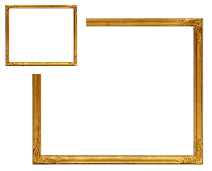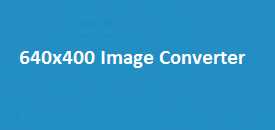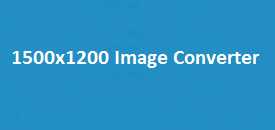Sometimes you just need to resize an image without all the fuss—and that’s exactly what this tool helps you do. Whether you’re updating a website, sharing something on social media, or just want a cleaner, faster-loading picture, resizing to 2560×1600 pixels is quick and easy here. Just upload your image, pick the format you need, and hit download. That’s it. No sign-ups, no confusing options—just a simple way to get the right size in seconds. It’s a handy tool for anyone who works with images, whether every day or just once in a while.
This 2560×1600 image resizer is built for simplicity and speed. Whether you’re adjusting a screenshot, compressing a design mockup, or optimizing an image for your blog post or app, it supports various formats like PNG, JPEG, WEBP, and even newer ones like AVIF and HEIC.
Core Features of the 2560×1600 Image Resizer
| Feature | Description |
|---|---|
| Default Resize Output | 2560 x 1600 pixels |
| Supported Formats | PNG, JPEG, WEBP, BMP, GIF, TIFF, SVG, ICO, HEIC, AVIF |
| Canvas Preview | Yes – View the image before and after resizing |
| Direct Download Link | Instantly available after resizing |
| Mobile Friendly | Yes – Fully responsive and lightweight |
| Format Conversion | Optional – Choose your preferred format before download |
| No Installation | 100% browser-based – Works online without needing to download software |
How to Resize Image to 2560×1600 Pixels Using This Tool
This resizer works entirely within your browser. Here’s a quick step-by-step guide:
- Upload Your Image
Click on the “Choose File” button and select your image. It supports all common image formats. - Preview on Canvas
As soon as you upload, the image appears on the canvas in its original dimensions. This allows you to check orientation and composition before resizing. - Adjust Width and Height
Enter 2560 for width and 1600 for height in the provided input fields. These values are pre-filled for convenience. - Choose Output Format
Select your desired format. PNG and JPEG are most common, but for modern web usage, you might consider AVIF or WEBP. - Click Resize
Hit the “Resize Image” button. The image will be redrawn on the canvas with the new dimensions. - Download the Final Image
A “Download Resized Image” button will appear. Click it to instantly get your resized file.
Why 2560×1600?
The 2560×1600 resolution is popular for Retina displays, web design, wallpaper backgrounds, and wide-screen visuals. It offers a balance between clarity and load performance—high enough for sharp display, but still optimized for quicker load times if compressed well.
Supported Image Formats Explained
| Format | Best Use Case |
|---|---|
| PNG | Sharp graphics, logos, or transparency needed |
| JPEG | Great for photos with excellent compression |
| WEBP | Ideal for web – balances size and quality |
| BMP | Raw, uncompressed files for advanced users |
| GIF | For animated images or basic graphic movement |
| TIFF | Professional-quality photos or publishing needs |
| SVG | Best for logos, icons, and vector graphics |
| ICO | Useful for favicon and app icon creation |
| HEIC | Newer Apple format for efficient high-quality compression |
| AVIF | Ultra-modern format with better compression than JPEG and WEBP |
What Makes This Image Resizer Stand Out?
- Speedy Performance
Built to handle resizing within seconds, even for high-resolution images. - No Ads or Popups
Clean interface with zero distractions. - Privacy Focused
All actions are handled on your browser—no image is uploaded to a server. - Smart UI Design
All options are stacked vertically for ease of use on both desktop and mobile. - Modern Format Support
Get support for AVIF and HEIC, which are rarely available in basic online resizers.
FAQs about the 2560×1600 Image Resizer
Can I resize to custom dimensions instead of 2560×1600?
Yes! Just update the width and height fields before clicking “Resize.”
Is there a file size limit for uploads?
Generally, most modern browsers support files up to 50MB. Try reducing image size if you face issues.
Does this tool compress the image while resizing?
No automatic compression is applied. However, formats like JPEG or AVIF naturally reduce file size.
Will my images be stored online?
No. This resizer runs entirely in your browser. Your images stay on your device.
Can I resize images on my phone?
Absolutely. The tool is fully responsive and works great on mobile browsers.
What if my image looks stretched or squished after resizing?
Make sure your image’s aspect ratio matches 2560×1600. Otherwise, visual distortion can occur. You can crop the image beforehand if needed.
Final Thoughts
This 2560×1600 image resizer at ImageResizer.uk gives you everything you need in a clean, secure, and modern package. From high-quality output to advanced format support, it’s tailored for users who need performance without the fluff. Whether you’re resizing one image or dozens, it’s fast, free, and always available in your browser. Give it a try and simplify your digital workflow.