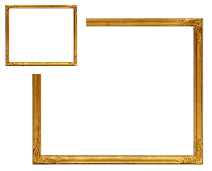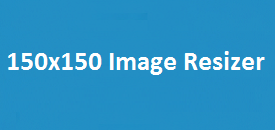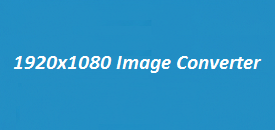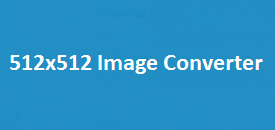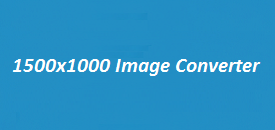Want your images to fit perfectly without losing quality? The 1400×1050 Image Resizer is here to help. It’s a no-fuss tool made for anyone who wants to resize pictures quickly and easily. Just upload, resize, and download — all in a few clicks. Try it now at imageresizer.uk.
Features:
| Feature | What You Get |
|---|---|
| Default Size | Starts at 1400 × 1050 pixels — perfect for most digital uses |
| File Types Supported | Works with PNG, JPEG, WEBP, BMP, GIF, TIFF, SVG, ICO, HEIC, and AVIF |
| Download Option | Yes — save your resized image instantly after processing |
| User Interface | Clean, easy-to-navigate design that works well on any device |
| Upload Method | Just choose a file from your device — no sign-ups or extras |
| Instant Preview | See changes live on screen with built-in Canvas preview |
| No Software Needed | Fully online — resize your images directly in your browser |
| Extra Controls | Manually adjust width and height if you want a custom size |
Want to resize your images without any hassle? That’s exactly what the 1400×1050 Image Resizer at imageresizer.uk is built for. Right after the intro, the tool is ready and waiting — no extra steps, no confusing setup. Just upload your image, choose your size, and download the result. It’s that easy.
The tool loads your image directly onto the canvas, giving you an instant preview. You can go with the default 1400×1050 size or enter your own custom dimensions. Hit the “Resize Image” button, and your new file is ready to download — all within seconds.
It supports almost every format you might need: PNG, JPEG, WEBP, BMP, TIFF, ICO, HEIC, AVIF, and more. Whether you’re a designer, blogger, or just need to tweak an image quickly, this tool gives you the flexibility without any loss in quality.
Worried about image distortion? Don’t be. As long as you keep the same aspect ratio, your image will stay sharp and correctly proportioned. And yes — it works smoothly on both desktop and mobile, so you can resize on the go.
The interface is clean and focused, with everything you need right in front of you. No ads, no pop-ups, no sign-ups. Just upload, resize, and download. Best of all, your images stay private — they’re never uploaded to any server. Everything happens right in your browser for a safe, fast, and secure experience.
How to Resize Your Image Using the 1400×1050 Image Resizer
- Upload your image by clicking the file upload button
- Set your desired width and height (default is 1400×1050)
- Choose your preferred format from PNG, JPEG, WEBP, and others
- Click the “Resize Image” button
- Download the newly resized image instantly
Why Choose the 1400×1050 Image Resizer at imageresizer.uk
If you want a quick and hassle-free way to resize images, this tool is made for you. It’s fast — just upload, resize, and download in seconds. The clean and simple interface helps you stay focused, with no unnecessary extras to slow you down.
Whether you’re a blogger, seller, student, or just need a quick image fix, it gets the job done with ease. No bulky software, no installs — everything happens right in your browser.
You can also work with many file types, so there’s no need to switch tools or convert formats. It’s all about saving time while getting great results.
FAQs
Can I resize any type of image?
Yes, you can upload JPG, PNG, GIF, BMP, TIFF, HEIC, and even newer formats like AVIF directly into the resizer.
Is there any limit on file size?
Currently, the tool supports most regular image sizes suitable for web use. Extremely large files (over 20MB) may be slower to process depending on your browser.
Will my image quality decrease after resizing?
The tool works to preserve as much quality as possible, but resizing a very small image to a much larger size could naturally cause a bit of blurring.
Do I need to install anything to use the Image Resizer?
No installation is needed. Everything works directly in your browser at imageresizer.uk.
Can I resize images from my mobile phone?
Absolutely! The tool is fully responsive and optimized for mobile use.
What if I want a custom size?
Simply adjust the width and height fields before clicking the Resize button to set a custom dimension.