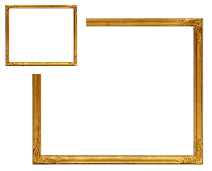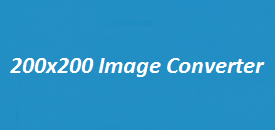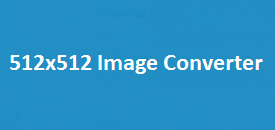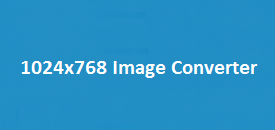Resizing images doesn’t have to be complicated. Whether you’re prepping a photo for a website, social media, or email, having a simple tool makes a big difference. The 1080×720 Image Resizer is an easy-to-use online tool that helps you quickly adjust your image size without losing quality. No need to download software or mess with tricky settings—just upload your image, choose your size, and you’re done. It’s fast, convenient, and perfect for anyone who wants clean, professional-looking images in the right size. In this review, we’ll take a closer look at how it works and why it’s worth trying.
Image Resizer
Select an image to resize and view its current dimensions.
The 1080×720 Image Resizer is a simple, no-stress tool made for anyone who needs to quickly resize images. Whether you’re a photographer working with large files or just someone trying to make an image fit for a school project or social post, this tool makes it easy.
Its clean layout means you won’t get lost in confusing options. Just upload your image, set the size, and you’re good to go. Best of all, it keeps your image looking sharp—no weird stretching or blurriness.
The 1080×720 size works great for things like YouTube thumbnails, social headers, or profile pictures.
Key Features of the 1080×720 Image Resizer:
| Feature | Description |
|---|---|
| Easy Image Upload | Quickly upload your image directly from your computer or device using the convenient “Upload Image” button. |
| Adjustable Resizing | Resize images with precision by manually entering the new width and height (e.g., 1080×720 pixels). |
| Instant Preview | Preview the resized image in real time before downloading it, ensuring it meets your expectations. |
| Multiple Image Formats | Supports a wide range of image formats, such as PNG, JPEG, and GIF, ensuring flexibility for users working with different file types. |
| High-Quality Output | This tool keeps your images looking crisp and clean, even after resizing—perfect for both personal projects and professional use. |
| Downloadable Image | Once your image is resized, you can quickly download it in top-quality formats like PNG or JPEG. It’s ready to use anywhere—on websites, social media, or presentations. |
| User-Friendly Interface | A clean, simple, and intuitive interface ensures a smooth experience for users of all technical skill levels. |
How to Resize Images with the 1080×720 Image Resizer
Resizing your image is quick and easy—and you don’t need any special skills to do it. Just follow these simple steps:
Step 1: Upload Your Image
Click on the “Upload Image” button to get started.
Find the image you want to resize on your phone, tablet, or computer. It could be a selfie, a design, a screenshot—anything you need resized. Once you pick the file, it will show up in the tool, ready to be adjusted.
Step 2: Set the Size
Once the image loads, type in 1080 for the width and 720 for the height.
You can also enter different numbers if you need a custom size.
Step 3: Preview Your Image
The tool shows a preview so you can see how it looks before making changes.
If it looks good, click “Resize Image.”
Step 4: Download Your New Image
After resizing, just click the “Download” button.
You can Download your image in many formats, like PNG or JPEG, ready to use anywhere.
Why Use the 1080×720 Image Resizer?
✅ Fast and Easy – Resize your image in seconds, no tech skills needed.
✅ Great Quality – Keeps your image sharp and clear, even after resizing.
✅ Totally Free – No sign-ups, no fees, just free image resizing.
✅ Works Everywhere – Use it on your computer, phone, or tablet—anywhere with internet.
FAQs – Quick Answers
1. Can I resize to other dimensions?
Yes! You can type in any custom width and height you want.
2. What image types are supported?
The tool works with PNG, JPEG, and GIF files.
3. Will the image lose quality?
No worries—the tool is built to keep your image looking great, though downsizing too much might affect small details.
4. Is it really free?
Absolutely. No payments, no subscriptions—just free resizing.
5. Can I resize a bunch of images at once?
Right now, it’s one image at a time. For batch resizing, you’ll need a different tool.
6. How do I download my image?
After resizing, hit the “Download” button to save your image directly to your device.
Conclusion
The 1080×720 Image Resizer is a simple tool that does exactly what you need—resizes your images fast without making things complicated. Whether you’re editing a photo for your blog, creating a YouTube thumbnail, or just fixing up a picture for fun, this tool makes it easy. It keeps your images looking great and works with common file types like PNG and JPEG.
You don’t need any special skills or software—just upload your image, choose the size, and download the result. It’s free, easy to use, and gets the job done in seconds. A perfect go-to for quick, clean image resizing!